Buick Encore: Infotainment System / Settings
Settings (7 Inch Screen)
The settings menu may be organized into three categories.
Select the desired category by touching System, Apps, or Vehicle.
To access the menus:
- Touch the Settings icon on the Home Page on the infotainment display.
- Touch the desired category to display a list of available options.
- Touch to select the desired feature setting.
- Touch the options on the infotainment display to disable or enable a feature.
- Touch
 to go to the top
level of the
Settings menu.
to go to the top
level of the
Settings menu.
System
The menu may contain the following:
Time / Date
Use the following features to set the clock:
- Automatic Time and Date: Touch On to have the time and date automatically set. When this feature is off, the time and date can be manually set.
- Set Time: Touch to manually set the time using the controls on the infotainment display.
- Set Date: Touch to manually set the date using the controls on the infotainment display.
- Automatic Time Zone: Touch Off or On to disable or enable automatic update of the time zone based on vehicle location. When this feature is on, the time zone cannot be manually set.
- Select Time Zone: Touch to manually set
the time zone.
Touch a time zone from the list.
- Use 24-hour Format: Touch to specify the
clock format shown.
Touch Off or On.
Language
This will set the display language used on the infotainment display.
Touch Language and select the appropriate language.
Phones
Touch to connect to a different cell phone or mobile device source, disconnect a cell phone or media device, or delete a cell phone or media device.
Wi-Fi Networks
This will show connected and available Wi-Fi networks.
If a 4G LTE data package is not active on the vehicle, the infotainment system can be connected to an external protected Wi-Fi network, such as a mobile device or home hotspot, to utilize connected services.
Wi-Fi Hotspot
Touch and the following may display:
- Wi-Fi Services: This allows devices to use
the vehicle hotspot.
Touch the controls on theinfotainment display to disable or enable.
- Wi-Fi Name: Touch to change the vehicle Wi-Fi name.
- Wi-Fi Password: Touch to change the vehicle Wi-Fi password.
- Connected Devices: Touch to show connected devices.
- Share Hotspot Data: Touch Enable to allow devices to use the vehicle hotspot and its data, or touch Disable to allow devices to only use the vehicle hotspot.
Privacy
If equipped, touch and the following may display:
- Location Services: This setting determines
if data sharing can be used by features
including Wi-Fi, Hotspot, and applications.
Touch Off to disable data services.
Emergency services and phone calls, such as calls with OnStar Advisors or others, will not be affected when Off is selected.
- Voice Recognition Sharing: This setting determines if voice commands can be shared with a cloud-based voice recognition system. Touch Off to prevent the sharing and possible recording of your voice commands with this system. This may limit the system’s ability to understand your voice commands and may disable some features.
Display
Touch and the following may display:
- Mode: This adjusts the appearance of the
navigation map view and any
downloaded apps optimized for day or
night time conditions. Set to Auto for the
display to automatically adjust based on
bright/dark conditions.
Touch Auto, Day, or Night to adjust the display.
- Calibrate Touchscreen: Touch to calibrate the infotainment display and follow the prompts.
- Turn Display Off: Touch to turn the display off. Touch anywhere on the infotainment display or press any infotainment control on the center stack again to turn the display on.
Sounds
Touch and the following may display:
- Maximum Startup Volume: This feature adjusts the maximum volume of the infotainment system when you start your vehicle. To set the maximum startup volume, touch the controls on the infotainment display to increase or decrease.
- Audible Touch Feedback: This setting determines if a sound plays when touching the infotainment display or radio controls. This feature can be turned off or on.
Favorites
Touch and the following may display:
- Manage Favorites: Touch to display a list
of Audio, Mobile Devices.
Favorites can be moved, renamed, or deleted.
To move, touch and hold on the favorite, and then drag up or down to rearrange the position.
- Set Number of Audio Favorites: Touch to select how many favorites pages can be viewed from the audio application. The Auto setting will automatically adjust this number based on the number of favorites you have saved. Touch Auto, 5, 10, 15, 20, 25, 30, 35, or 40.
Updates
If equipped, the infotainment system can download and install select software updates over a wireless connection. The system will prompt for certain updates to be downloaded and installed. There is also an option to check for updates manually.
To manually check for updates, touch Settings on the Home Page, followed by Software Information, and then System Update. Follow the on-screen prompts. The steps to check for, download and install updates may vary by vehicle.
Downloading Over-the-Air vehicle software updates requires internet connectivity, which can be accessed through the vehicle’s built-in 4G LTE connection, if equipped and active. If required, data plans are provided by a third party. Optionally, a secure Wi-Fi hotspot such as a compatible mobile device hotspot, home hotspot or public hotspot can be used. Applicable data rates may apply.
To connect the infotainment system to a secured mobile device hotspot, home hotspot, or a public hotspot, touch Settings on the Home Page, select the System tab, followed by Wi-Fi Networks. Select the appropriate Wi-Fi network, and follow the on-screen prompts.
Download speeds may vary. On most compatible mobile devices, activation of the Wi-Fi hotspot is in the Settings menu under Mobile Network Sharing, Personal Hotspot, Mobile Hotspot or similar. Availability of Over-the-Air software updates varies by vehicle and country. For more information on this feature, see my.buick.com/learn.
Preferences
Touch the controls on the infotainment display to disable or enable the download of new updates in the background.
About
Touch to view the infotainment system software information.
Return to Factory Settings
Touch and the following may display:
- Reset Vehicle Settings: Resets all vehicle settings for the current user. Touch Reset or Cancel.
- Erase Settings and Personal Data: Erases
app data settings, user profiles, and
personal data including mobile
device data.
Touch Erase or Cancel.
- Clear Default Applications: Resets preferred applications that have been set to open when selecting a function. No application data will be lost.
- Touch Clear or Cancel.
Apps
The menu may contain the following:
Android Auto
This feature allows you to interact directly with your mobile device on the infotainment display. See Apple CarPlay and Android Auto.
Touch Off or On.
Apple CarPlay
This feature allows you to interact directly with your mobile device on the infotainment display. See Apple CarPlay and Android Auto.
Touch Off or On.
Apps Settings
Touch and the following may display:
- Automatic update Apps : Touch On to have the update automatically set.
- About Apps : Touch to show connected apps.
Audio
Depending on the current audio source, different options will be available.
Touch and the following may display:
- Tone Settings: Touch to adjust Equalizer, Fade/Balance, or Sound Mode. See “Infotainment System Sound Menu” in AM-FM Radio (7 Inch Screen).
- Auto Volume: This feature adjusts the
volume based on the vehicle speed.
Touch Off, Low, Medium-Low, Medium, Medium-High, or High.
- Manage Favorites: Touch to display a list
of Audio, Mobile Devices.
Favorites can be moved, renamed, or deleted.
To move, touch and hold on the favorite, and then drag up or down to rearrange the position.
- Set Number of Audio Favorites: Touch to select how many favorites pages can be viewed from the audio application. The Auto setting will automatically adjust this number based on the number of favorites you have saved. Touch Auto, 5, 10, 15, 20, 25, 30, 35, or 40.
- Metadata Corrector : This allows the
Metadata Corrector to be turned on
or off.
Touch the controls on the infotainment display to disable or enable.
- Manage Devices: Select to connect to a different phone source, disconnect a phone, or delete a phone.
- Reset Music Index: This allows the music
index to be reset if you are having
difficulty accessing all of the media
content on your device.
Touch Yes or No.
Phone
Touch and the following may display:
- My Number: Displays the cell phone number of the Bluetooth connected device.
- Active Call View: Shows active call display when answering a call.
- Touch the controls on the infotainment display to disable or enable.
- Privacy : Only show call alerts in cluster.
- Sort Contacts: Touch to sort by first or last name.
- Re-sync phone Contacts:
This allows the device contacts to re-sync if you are having difficulty accessing all of the contacts on your cell phone.
Vehicle
This menu allows adjustment of different vehicle features. See Vehicle Personalization (8 Inch Screen) or Vehicle Personalization (7 Inch Screen).
OnStar System
With a connected plan, an OnStar Advisor can download a destination to the vehicle.
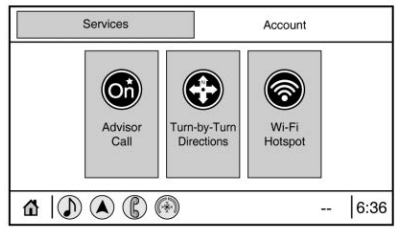
Touch OnStar on the Home Page to access the OnStar menu.
 Apple CarPlay and Android Auto
Apple CarPlay and Android Auto
If equipped, Android Auto and/or Apple
CarPlay capability may be available through
a compatible smartphone. If available, the
Android Auto and Apple CarPlay icons will
change from gray to color on the Home
Page of the infotainment display...
Other information:
Buick Encore 2020-2025 Owner's Manual: Antilock Brake System (ABS)
The Antilock Brake System (ABS) helps prevent a braking skid and maintain steering while braking hard. ABS performs a system check when the vehicle is first driven. A momentary motor or clicking noise may be heard while this test is going on, and the brake pedal may move slightly...
Buick Encore 2020-2025 Owner's Manual: Roof
Sunroof If equipped, the sunroof only operates when the ignition is on or when Retained Accessory Power (RAP) is active. See Retained Accessory Power (RAP). Slide Switch Express-Open/Express-Close : Press and release (1) at the second detent to express-open the sunroof...
Categories
- Manuals Home
- Buick Encore Owners Manual
- Buick Encore Service Manual
- Manual Mode
- Engine Heater
- Engine Overheating
- New on site
- Most important about car
Safety Locks
The rear door safety locks prevent passengers from opening the rear doors from inside the vehicle.
Manual Safety Locks
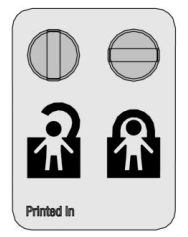
If equipped, the safety lock is located on the inside edge of the rear doors. To use the safety lock:
Insert the key into the safety lock slot and turn it so the slot is in the horizontal position. Close the door. Do the same for the other rear door.
