Buick Encore: Bluetooth (Pairing and Using the Phone for 8 Inch Screen) / Pairing
A Bluetooth-enabled cell phone must be paired to the Bluetooth system and then connected to the vehicle before it can be used. See the cell phone manufacturer's user guide for Bluetooth functions before pairing the cell phone.
Pairing Information
- A Bluetooth phone with music capability can be paired to the vehicle as a phone and a music player at the same time.
- Up to 10 devices can be paired to the Bluetooth system.
- The pairing process is disabled when the vehicle is moving.
- Pairing only needs to be completed once, unless the pairing information on the cell phone changes or the cell phone is deleted from the system.
- One Bluetooth device can be connected to the Bluetooth system at a time.
- If multiple paired cell phones are within range of the system, the system connects to the paired cell phone in the order that they were last used in the system. To link to a different paired phone, see “Connecting to a Different Phone” later in this section.
Pairing a Phone
- Touch Phone on the Home Page.
- Select Phones and select Pair New Device.
- A four-digit Personal Identification Number (PIN) appears on the display. The PIN, if required, may be used in Step 5.
- Start the pairing process on the cell phone to be paired to the vehicle. See the cell phone manufacturer's user guide for information on this process.
- Locate “Buick” on the display. Follow the instructions provided in Step 3, to enter the PIN. After the PIN is successfully entered or the code is confirmed, the system responds with “<Device name> has been successfully paired” when the pairing process is complete.
- If “Buick” does not appear, turn the phone off or remove the phone battery and retry.
- If the phone prompts to accept connection or allow phone book download, select Always Accept and Allow. The phone book may not be available if not accepted.
- Repeat Steps 1−5 to pair additional phones.
Listing All Paired and Connected Phones
- Touch Phone on the Home Page.
- Touch Phones.
Disconnecting a Connected Phone
- Touch Phone on the Home Page.
- Touch Phones.
- Touch
 next to the phone to
disconnect.
next to the phone to
disconnect.
Deleting a Paired Phone
Only disconnected phones can be deleted.
- Touch Phone on the Home Page.
- Touch Phones.
- Touch
 next to the phone to
delete and follow the on-screen prompts.
next to the phone to
delete and follow the on-screen prompts.
Connecting to a Different Phone
To connect to a different phone, the new phone must be in the vehicle and paired to the Bluetooth system.
- Touch Phone on the Home Page.
- Touch Phones.
- Touch the new phone to connect to from the not connected device list.
 Switching to Handset or Handsfree Mode
Switching to Handset or Handsfree Mode
To switch between handset or handsfree
mode, touch Phone on the Home Page to
display “Call View.”
While the active call is hands-free, touch
the Handset option to switch to the
handset mode...
Other information:
Buick Encore 2020-2025 Owner's Manual: Automatic Door Locks
The doors will lock automatically when all doors are closed, the ignition is on, and the vehicle is shifted out of P (Park). If a vehicle door is unlocked, and then opened and closed, the doors will lock either when your foot is removed from the brake or the vehicle speed becomes faster than 13 km/h (8 mph)...
Buick Encore 2020-2025 Owner's Manual: Doing Your Own Service Work
Warning It can be dangerous to work on your vehicle if you do not have the proper knowledge, service manual, tools, or parts. Always follow owner’s manual procedures and consult the service manual for your vehicle before doing any service work...
Categories
- Manuals Home
- Buick Encore Owners Manual
- Buick Encore Service Manual
- Cooling System
- Tire Changing
- Engine Overheating
- New on site
- Most important about car
Steering Wheel Adjustment
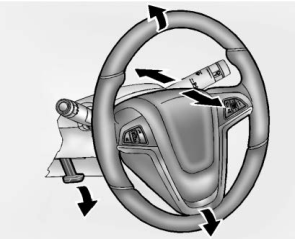
To adjust the steering wheel:
Pull the lever down. Move the steering wheel up or down. Pull or push the steering wheel closer or away from you. Lift the lever up to lock the steering wheel in place.
Copyright © 2025 www.buencore.com

