Buick Encore: Audio Players / USB Port (8 Inch Screen)
Audio stored on a USB device may be listened to.
The vehicle may be equipped with two USB ports inside the center console storage. These ports are for data and charging.
Caution
To avoid vehicle damage, unplug all accessories and disconnect all accessory cables from the vehicle when not in use. Accessory cables left plugged into the vehicle, unconnected to a device, could be damaged or cause an electrical short if the unconnected end comes in contact with liquids or another power source such as the accessory power outlet.
Playing from a USB
A USB mass storage device can be connected to the USB port.
Gracenote
When plugging in a USB device, Gracenote service builds voice tags for music. Voice tags allow artists, albums with hard to pronounce names, and nicknames to be used to play music through voice recognition.
While indexing, infotainment features are available.
My Media Library
This allows access to content from all indexed media sources. Touch the Media icon on the infotainment display to scroll through the options until MyMedia is selected. Use gestures or touch the scroll bar to go through the content.
USB MP3 Player and USB Devices
- The USB MP3 players and USB devices connected must comply with the USB Mass Storage Class specification (USB MSC).
- Hard disk drives are not supported.
- The following restrictions apply for the
data stored on a USB MP3 player or USB
device:
- Applicable audio extensions are mp3, aac, m4a, and aif.
- WMA and Apple lossless files are not supported.
- Supported file systems are FAT32 and NTFS.
To play a USB device, do one of the following:
- Connect the USB.
- Touch Media on the infotainment display until the connected device is shown.
Use the following when playing an active USB source:
 : Touch to play the current
media source.
: Touch to play the current
media source.
 : Touch to pause play of the
current media source.
: Touch to pause play of the
current media source.
 :
:
- Press to seek to the beginning of the current or previous track. If the track has been playing for less than five seconds, the previous track plays. If playing longer than five seconds, the current track restarts.
- Press and hold to reverse quickly through playback. Release to return to playing speed. Elapsed time displays.
 :
:
- Press to seek to the next track.
- Press and hold to advance quickly through playback. Release to return to playing speed. Elapsed time displays.
 : Touch the shuffle icon on the
infotainment display to shuffle through the
available media.
: Touch the shuffle icon on the
infotainment display to shuffle through the
available media.
 : Touch the replay icon on the
infotainment display to show the timebar.
Move the timebar to interact with the
currently playing song.
: Touch the replay icon on the
infotainment display to show the timebar.
Move the timebar to interact with the
currently playing song.
Tone : Touch Tone on the infotainment display to access Tone Settings. Set Bass, Midrange, Treble, Balance, and Fade.
USB Menu
Touch Menu to display the USB menu. The following may be available:
Shuffle : Touch to play the tracks randomly. Touch again to stop shuffle.
Tone : Touch + or – to adjust the tone settings. See AM-FM Radio (8 Inch Screen).
Auto Volume (If Equipped) : This feature adjusts the volume based on the speed of the vehicle. See AM-FM Radio (8 Inch Screen).
Bose AudioPilot Noise Compensation Technology (If Equipped) : This feature adjusts the volume based on the noise in the vehicle and speed. See AM-FM Radio (8 Inch Screen).
USB Browse Menu
Touch anywhere between the top and bottom menus to view the Browse menu and the following options appear near the bottom of the display:
Playlists:
- Touch to view the playlists stored on the USB.
- Select a playlist to view the list of all songs in that playlist.
- Select a song from the list to begin playback.
Artists:
- Touch to view the list of artists stored on the USB.
- Select an artist name to view a list of all albums by the artist.
- To select a song, touch All Songs or touch an album and then select a song from the list.
Albums:
- Touch to view the albums on the USB.
- Touch the album to view a list of all songs on the album.
- Touch a song from the list to begin playback.
Songs:
- Touch to display a list of all songs on the USB.
- To begin playback, touch a song from the list.
Genres:
- Touch to view the genres on the USB.
- Touch a genre to view a list of all content of that genre.
- Touch artists to view a list of albums.
- Touch an album to view a list of songs.
- Touch a song to begin playback.
Podcasts, Composers, and Audio Books are shown when the More option is touched from near the bottom of the display.
Podcasts:
- Touch to view the podcasts on the USB.
- Touch a podcast. If episodes exist, touch an episode.
Composers:
- Touch to view the composers on the USB.
- Touch Composer to view a list of albums by that composer.
- Touch an album to view a list of songs on that album.
- Touch a song from the list to begin playback.
Audiobooks:
- Touch to view the audiobooks stored on the USB.
- Touch audiobook.
- Touch a chapter to begin playback.
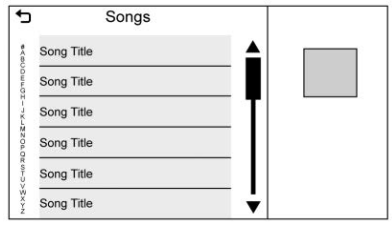
When a list of songs, albums, artists, or other types of media displays, a vertical keyboard appears on one side of the list and a scroll bar on the other side. When using the vertical keyboard, touch the beginning character of the desired name to display the zoom bubble of that character. Release the finger from the infotainment display and the zoom bubble disappears.
Touch the scroll bar to move the list up and down.
File System and Naming
The songs, artists, albums, and genres are taken from the file’s song information and are only displayed if present. The radio displays the file name as the track name if the song information is not available.
Supported Apple Devices
See my.buick.com/learn.
Loss of Audio
If a phone currently paired over Bluetooth is plugged in with a USB cable, the system will automatically mute the phone audio.
Playback can be resumed by changing the audio source from Bluetooth to USB cable.
Source USB from Media on the infotainment display to resume playback.
Bluetooth Streaming Audio and Voice Recognition
See Bluetooth Audio for information using voice recognition with Bluetooth streaming audio.
Make sure all devices have the latest software downloaded.
 Audio Players
Audio Players
Avoiding Untrusted Media Devices
When using media devices such as SD cards,
USB devices, and mobile devices, consider
the source. Untrusted media devices could
contain files that affect system operation or
performance...
 Auxiliary Jack
Auxiliary Jack
This vehicle has an auxiliary input jack in
the center console under the armrest.
Possible auxiliary audio sources include:
Laptop computer
Audio music player
This jack is not an audio output...
Other information:
Buick Encore 2020-2025 Owner's Manual: Filling a Portable Fuel Container
Warning Never fill a portable fuel container while it is in the vehicle. Static electricity discharge from the container can ignite the fuel vapor. You or others could be badly burned and the vehicle could be damaged. To help avoid injury to you and others: Dispense fuel only into approved containers...
Buick Encore 2020-2025 Owner's Manual: Brake System Warning Light
This light should come on briefly when the vehicle is turned on. If it does not come on then, have it fixed so it will be ready to warn you if there is a problem. When the vehicle is on, the brake system warning light also comes on when the parking brake is set...
Categories
- Manuals Home
- Buick Encore Owners Manual
- Buick Encore Service Manual
- Engine Compartment Overview
- Power Outlets
- Safety Locks
- New on site
- Most important about car
Where Are the Airbags?
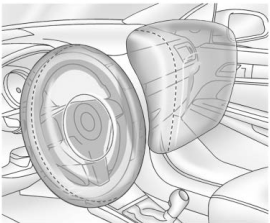
The driver frontal airbag is in the center of the steering wheel.
The front outboard passenger frontal airbag is in the passenger side instrument panel.

