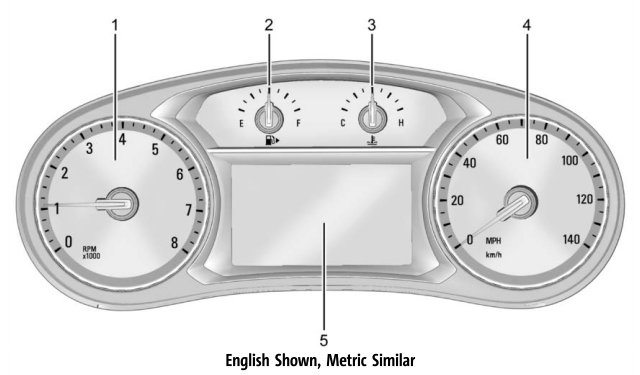Buick Encore: Phone / Bluetooth (Voice Recognition for 8 Inch Screen)
Using Bluetooth Voice Recognition
To use voice recognition, press g on the steering wheel controls. Use the commands below for the various voice features. For additional information, say “Help” while in a voice recognition menu. See Voice Recognition (8 Inch Screen) for help using voice recognition commands.
Making a Call
Calls can be made using the following commands.
Using the “Dial” or “Call” Command
To call a number:
- Press
 on the steering wheel
controls.
The system responds “Command Please,”
followed by a tone.
on the steering wheel
controls.
The system responds “Command Please,”
followed by a tone. - Say “Dial” or “Call” followed by the complete phone number.
Use the “Voice Keypad” command for international numbers or special numbers which include * or #.
Once connected, the person called will be heard through the audio speakers.
To call using a contact from your phone book:
- Press
 . The system responds
“Command Please,” followed by a tone.
. The system responds
“Command Please,” followed by a tone. - Say “Dial” or “Call” and then say the contact name, for example, “Call <name> at Work.”
Once connected, the person called will be heard through the audio speakers.
Calling Local Emergency Number
Press  on the steering wheel
controls.
The system responds “Command Please,”
followed by a tone.
on the steering wheel
controls.
The system responds “Command Please,”
followed by a tone.
- Say “Call <emergency number>.”
- Once connected, the person called will be heard through the audio speakers.
Using the “Switch Phone” Command
- Press
 on the steering wheel
controls.
The system responds “Command Please,”
followed by a tone.
on the steering wheel
controls.
The system responds “Command Please,”
followed by a tone. - After the tone, say “Switch Phone.” The system displays a list of phones to select.
Using the “Voice Keypad” Command
- Press
 on the steering wheel
controls.
The system responds “Command Please,”
followed by a tone.
on the steering wheel
controls.
The system responds “Command Please,”
followed by a tone. - After the tone, say “Voice Keypad.” The system allows entry of special numbers and characters.
Using the “Voice Mail” Command
- Press
 on the steering wheel
controls.
The system responds “Command Please,”
followed by a tone.
on the steering wheel
controls.
The system responds “Command Please,”
followed by a tone. - After the tone, say “Voice Mail.” The system dials the voice mail number of the connected phone.
Clearing the System
Unless information is deleted out of the vehicle Bluetooth system, it will be retained. This includes phone pairing information. For directions on how to delete this information, see “Deleting a Paired Phone.”
 Voice Mail
Voice Mail
The default voice mail number is the phone
number of the outgoing phone source. The
voice mail number can be changed in
Bluetooth settings.
To dial a voice mail number:
Touch Phone on the Home Page...
 Text Messaging (8 Inch Screen)
Text Messaging (8 Inch Screen)
If equipped, the infotainment system may
allow text messages to be received and
replied to. Received messages can also be
read aloud.
Before using the text messaging feature,
check to see if the phone is compatible...
Other information:
Buick Encore 2020-2025 Owner's Manual: Courtesy Transportation Program
To enhance your ownership experience, we and our participating dealers are proud to offer Courtesy Transportation, a customer support program for vehicles with the Bumper-to-Bumper (Base Warranty Coverage period in Canada), extended powertrain, and/or hybrid-specific warranties in both the U...
Buick Encore 2020-2025 Owner's Manual: Storing Presets and Mixed-Audio Favorites
Storing Presets Favorites are stored near the bottom of the display. Up to 60 preset favorites can be stored: AM, FM, SXM (if equipped), and HD Radio Stations : Touch and hold a preset to save the current station as a favorite. Touch a saved favorite to recall a favorite station...
Categories
- Manuals Home
- Buick Encore Owners Manual
- Buick Encore Service Manual
- Jump Starting
- Safety Locks
- Maintenance Schedule
- New on site
- Most important about car
Instrument Cluster