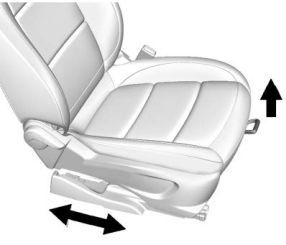Buick Encore: Vehicle Personalization / Vehicle Personalization (8 Inch Screen)
Use the audio system controls to access the personalization menus for customizing vehicle features.
To see if your vehicle has the 8 inch screen, see Overview (8 Inch Screen).
The following are all possible personalization features. Depending on the vehicle, some may not be available.
To access the personalization menus:
- Touch SETTINGS on the Home Page of the infotainment display.
- Touch the desired feature to display a list of available options.
- Touch to select the desired feature setting.
- Press BACK on the center stack or touch
 on the infotainment display to
return to the previous menu or exit.
on the infotainment display to
return to the previous menu or exit.
Personalization Menus
The following list of features may be available:
- Time and Date
- Rear Seat Reminder
- Language
- Valet Mode
- Radio
- Vehicle
- Bluetooth
- Apple CarPlay
- Android Auto
- Voice
- Display
- Rear Camera
- Return to Factory Settings
- Software Information
- Wi-Fi
Each menu is detailed in the following information.
Time and Date
Manually set the time and date. See "Time / Date" under Settings (8 Inch Screen).
Rear Seat Reminder
This allows for a chime and a message when the rear door has been opened before or during operation of the vehicle.
Select Off or On.
Language
Select Language, then select from the vailable language(s).
Valet Mode
To turn Valet Mode on and off, see “Valet Mode” in Settings (8 Inch Screen).
Radio
To manage the radio features, see “Radio” in Settings (8 Inch Screen).
Vehicle
Select and the following may be displayed:
- Collision/Detection Systems
- Comfort and Convenience
- Lighting
- Power Door Locks
- Remote Lock, Unlock, Start
Collision/Detection Systems
Select and the following may be displayed:
- Rear Cross Traffic Alert
- Side Blind Zone Alert
Rear Cross Traffic Alert
Select Off or On. See Rear Vision Camera (RVC).
Side Blind Zone Alert
Select Off or On. See Side Blind Zone Alert (SBZA).
Comfort and Convenience
Select and the following may be displayed:
- Chime Volume
- Auto Wipe in Reverse Gear
Chime Volume
This allows the selection of the chime volume level.
Touch + or − to adjust the volume.
Auto Wipe in Reverse Gear
When on and the front wiper is on, the rear wiper will automatically activate when the vehicle is shifted to R (Reverse).
Select Off or On.
Lighting
Select and the following may be displayed:
- Vehicle Locator Lights
- Exit Lighting
Vehicle Locator Lights
This feature will flash the exterior lamps
when  on the Remote Keyless Entry (RKE)
transmitter is pressed to locate the vehicle.
on the Remote Keyless Entry (RKE)
transmitter is pressed to locate the vehicle.
Select Off or On.
Exit Lighting
This allows the selection of how long the exterior lamps stay on when leaving the vehicle when it is dark outside.
Select Off, 30 Seconds, 60 Seconds, or 120 Seconds.
Power Door Locks
Select and the following may be displayed:
- Unlocked Door Anti Lock Out
- Auto Door Unlock
- Delayed Door Lock
Unlocked Door Anti Lock Out
When on, this feature will keep the driver door from locking when the door is open. If Off is selected, the Delayed Door Lock menu will be available.
Select Off or On.
Auto Door Unlock
This allows selection of which of the doors will automatically unlock when the vehicle is shifted into P (Park).
Select Off, All Doors, or Driver Door.
Delayed Door Lock
When on, this feature will delay the locking of the doors.
Select Off or On.
Remote Lock, Unlock, and Start
Select and the following may be displayed:
- Remote Unlock Light Feedback
- Remote Lock Feedback
- Remote Door Unlock
- Passive Door Unlock
- Passive Door Lock
- Remote Left in Vehicle Alert
Remote Unlock Light Feedback
When on, the exterior lamps will flash when unlocking the vehicle with the RKE transmitter.
Select Off or Flash Lights.
Remote Lock Feedback
This allows selection of what type of feedback is given when locking the vehicle with the RKE transmitter.
Select Off, Lights and Horn, Lights Only, or Horn Only.
Remote Door Unlock
This allows selection of which doors will
unlock when pressing  on the RKE
transmitter.
on the RKE
transmitter.
When set to Driver Door, the driver door
will unlock the first time  is
pressed and
all doors will unlock when
is
pressed and
all doors will unlock when  is
pressed a
second time. When set to All Doors, all of
the doors will unlock at the first press of
is
pressed a
second time. When set to All Doors, all of
the doors will unlock at the first press of
 .
.
Select All Doors or Driver Door.
Passive Door Unlock
This allows the selection of what doors will unlock when using the button on the driver door to unlock the vehicle.
Select All Doors or Driver Door.
Passive Door Lock
This allows passive locking to be turned on or off and selects feedback. See Remote Keyless Entry (RKE) System Operation.
Select Off, On with Horn Chirp, or On.
Remote Left in Vehicle Alert
This feature sounds an alert when the RKE transmitter is left in the vehicle. This menu also enables Remote No Longer in Vehicle Alert.
Select Off or On.
Bluetooth
Select and the following may be displayed:
- Pair New Device
- Device Management
- Ringtones
- Voice Mail Numbers
- Text Message Alerts
Pair New Device
Select to pair a new device. See Bluetooth (Overview for 8 Inch Screen) or Bluetooth (Pairing and Using the Phone for 8 Inch Screen) or Bluetooth (Voice Recognition for 8 Inch Screen).
Device Management
Select to connect to a different phone source, disconnect a phone, or delete a phone.
Ringtones
Touch to change the ring tone for the specific phone. The phone does not need to be connected to change the ring tone.
Voice Mail Numbers
This feature displays the voice mail number for all connected phones. To change the voice mail number, touch the edit icon. Type a new number, then touch SAVE.
Text Message Alerts
This allows the feature to be turned on or off.
Select Off or On.
Apple CarPlay
Select and the following may display:
- Apple CarPlay
- Manage Apple CarPlay Devices
Apple CarPlay
This feature allows Apple devices to be connected to the infotainment system through a USB port.
Select Off or On.
Manage Apple CarPlay Devices
Select to manage Apple devices. Apple CarPlay must be on for this feature to be accessed.
Android Auto
Select and the following may display:
- Android Auto
- Manage Android Auto Devices
Android Auto
This feature allows Android devices to be connected to the infotainment system through a USB port.
Select Off or On.
Manage Android Auto Devices
Select to manage Android devices. Android Auto must be on for this feature to be accessed.
Voice
Select and the following may be displayed:
- Confidence Threshold
- Prompt Length
- Audio Feedback Speed
- Display “What Can I Say?” Tips
Confidence Threshold
This feature allows the adjustment of the sensitivity of the speech recognition system.
Select Confirm More or Confirm Less.
Prompt Length
This feature adjusts the voice prompt length.
Select Short or Long.
Audio Feedback Speed
This feature adjusts the audio feedback speed.
Select Slow, Medium, or Fast.
Display “What Can I Say?” Tips
This feature gives tips on what to say when using voice recognition.
Select Off or On.
Display
Select and the following may be displayed:
- Calibrate Touchscreen
- Turn Display Off
Calibrate Touchscreen
Select to calibrate the touchscreen, then follow the prompts.
Turn Display Off
Select to turn the display off. Touch anywhere on the infotainment display or press any infotainment controls on the center stack to turn the display on.
Rear Camera
Select and the following may be displayed:
- Guidance Lines
- Rear Park Assist Symbols
Guidance Lines
Select to turn Off or On. See Rear Vision Camera (RVC).
Rear Park Assist Symbols
Select to turn Off or On.
Return to Factory Settings
Select and the following may be displayed:
- Restore Vehicle Settings
- Clear All Private Data
- Restore Radio Settings
Restore Vehicle Settings
This allows selection of restoring vehicle settings.
Select Restore or Cancel.
Clear All Private Data
This allows selection to clear all private information from the vehicle.
Select Delete or Cancel.
Restore Radio Settings
This allows selection to restore radio settings.
Select Restore or Cancel.
Software Information
Select to view or update the infotainment system current software information.
Wi-Fi
Select and the following may display:
- Wi-Fi
- Manage Wi-Fi Networks
Wi-Fi
This feature allows Wi-Fi networks to be turned off or on.
Select Off or On.
Manage Wi-Fi Networks
Select to manage Wi-Fi networks. Wi-Fi must be on for this feature to be accessed.
 Vehicle Personalization (7 Inch Screen)
Vehicle Personalization (7 Inch Screen)
The following are all possible vehicle
personalization features. Depending on the
vehicle, some may not be available.
To see if your vehicle has the 7 inch screen,
see Overview (7 Inch Screen)...
Other information:
Buick Encore 2020-2025 Owner's Manual: Scheduling Service Appointments
When the vehicle requires warranty service, contact your dealer and request an appointment. By scheduling a service appointment and advising the service consultant of your transportation needs, your dealer can help minimize your inconvenience. If the vehicle cannot be scheduled into the service department immediately, keep driving it until it can be scheduled for service, unless, of course, the problem is safety related...
Buick Encore 2020-2025 Owner's Manual: Rear Vision Camera (RVC)
When the vehicle is shifted into R (Reverse), the Rear Vision Camera (RVC) displays an image of the area behind the vehicle in the infotainment display. The previous screen displays when the vehicle is shifted out of R (Reverse) after a short delay...
Categories
- Manuals Home
- Buick Encore Owners Manual
- Buick Encore Service Manual
- Vehicle Alarm System
- Engine Heater
- Prohibited Fuels
- New on site
- Most important about car
Seat Adjustment
Warning
You can lose control of the vehicle if you try to adjust a driver seat while the vehicle is moving. Adjust the driver seat only when the vehicle is not moving.