Buick Encore: Audio Players / USB Port (7 Inch Screen)
Audio stored on a USB device may be listened to.
This vehicle is equipped with two USB ports in the center console. These ports are for data and charging. There may also be two USB ports for charging only at the rear of the center console.
Caution
To avoid vehicle damage, unplug all accessories and disconnect all accessory cables from the vehicle when not in use. Accessory cables left plugged into the vehicle, unconnected to a device, could be damaged or cause an electrical short if the unconnected end comes in contact with liquids or another power source such as the accessory power outlet.
Playing from a USB
A USB mass storage device can be connected to the USB port.
Audio extensions supported by the USB are:
- MP3
- AAC
- OGG
- 3GP
My Media Library
MyMedia is only available when more than one indexed device is connected. It allows access to content from all indexed media sources. MyMedia will show as an available source in the Source page.
USB MP3 Player and USB Devices
The USB MP3 players and USB devices connected must comply with the USB Mass Storage Class specification (USB MSC).
To play a USB device:
- Connect the USB.
- Touch Audio from the Home Page.
- Touch More and then touch the USB device.
Use the following when playing an active USB source:
 : Touch to play the current
media
source.
: Touch to play the current
media
source.
 : Touch to pause playback of the
current
media source.
: Touch to pause playback of the
current
media source.
 :
:
- Touch to seek to the beginning of the current or previous track.
- Touch and hold to reverse quickly through playback. Release to return to playing speed. Elapsed time displays.
 :
:
- Touch to seek to the next track.
- Touch and hold to advance quickly through playback. Release to return to playing speed. Elapsed time displays.
Shuffle : Touch the shuffle icon to play music in random order.
USB Sound Menu
See “Infotainment System Sound Menu” under AM-FM Radio (7 Inch Screen).
USB Browse Menu
When a list of songs, albums, artists, or other types of media displays, the up and down arrows and A-Z appear on the left side. Select A-Z to view a display that will show all letters of the alphabet and select the letter to go to.
Touch the up and down arrows to move the list up and down.
Touch Browse and the following may display:
Playlists:
- Touch to view the playlists stored on the USB.
- Touch a playlist to view the list of all Songs in that playlist.
- Touch a song from the list to begin playback.
Supported Playlist extensions are m3u, pls.
Artists:
- Touch to view the list of artists stored on the USB.
- Touch an artist name to view a list of all albums by the artist.
- To select a song, touch All Songs or touch an album and then touch a song from the list.
Songs:
- Touch to display a list of All Songs on the USB.
- To begin playback, touch a song from the list.
Albums:
- Touch to view the albums on the USB.
- Touch the album to view a list of All Songs on the album.
- Touch a song from the list to begin playback.
Genres:
- Touch to view the genres on the USB.
- Touch a genre to view a list of artists.
- Touch an artist to view albums by that artist.
- Touch an album to view songs on the album.
- Touch a song to start playback.
Composers:
- Touch to view the composers on the USB.
- Touch a Composer to view a list of albums by that composer.
- Touch an album or All Songs to view a list of songs.
- Touch a song from the list to begin playback.
Folders:
- Touch to view the directories on the USB.
- Touch a folder to view a list of all files.
- Touch a file from the list to begin playback.
Podcasts : Touch to view the podcasts on the USB and get a list of podcast episodes.
Audiobooks:
- Touch to view the audiobooks stored on the USB.
- Touch an audiobook to get a list of chapters.
- Touch the chapter from the list to begin playback.
File System and Naming
File systems supported by the USB are:
- FAT32
- NTFS
- HFS+
The songs, artists, albums, and genres are taken from the file’s song information and are only displayed if present. The radio displays the file name as the track name if the song information is not available.
Supported Apple Devices
To view supported devices, see my.buick.com/learn.
Storing and Recalling Media Favorites
To store media favorites, touch Browse to display a list of media types.
Select from one of the following Browse options to save a favorite:
Playlists : Touch  next to
any playlist to
store the playlist as a favorite. Touch a
saved favorite to recall a favorite playlist.
The first song in the playlist begins to play.
next to
any playlist to
store the playlist as a favorite. Touch a
saved favorite to recall a favorite playlist.
The first song in the playlist begins to play.
Artists : Touch  next to
any artist to
store the artist as a favorite. Touch a saved
favorite to recall a favorite artist. The first
song in the artist list begins to play.
next to
any artist to
store the artist as a favorite. Touch a saved
favorite to recall a favorite artist. The first
song in the artist list begins to play.
Songs : Touch  next to any
song to store
the song as a favorite. Touch a saved
favorite to recall a favorite song.
next to any
song to store
the song as a favorite. Touch a saved
favorite to recall a favorite song.
Albums : Touch  next to
any album to
store the album as a favorite. Touch a saved
favorite to recall a favorite album. The first
song in the album list begins to play.
next to
any album to
store the album as a favorite. Touch a saved
favorite to recall a favorite album. The first
song in the album list begins to play.
Genres : Touch  next to
any genre to
store the genre as a favorite. Touch a saved
favorite to recall a favorite genre. The first
song of the genre begins to play.
next to
any genre to
store the genre as a favorite. Touch a saved
favorite to recall a favorite genre. The first
song of the genre begins to play.
Podcasts : Touch  next to
any podcast to
store the podcast as a favorite. Touch a
saved favorite to recall a favorite podcast.
The podcast begins to play.
next to
any podcast to
store the podcast as a favorite. Touch a
saved favorite to recall a favorite podcast.
The podcast begins to play.
Audiobooks : Touch  next
to any
audiobook to store the audiobook as a
favorite. Touch a saved favorite to recall a
favorite audiobook. The first chapter in the
audiobook begins to play.
next
to any
audiobook to store the audiobook as a
favorite. Touch a saved favorite to recall a
favorite audiobook. The first chapter in the
audiobook begins to play.
Media Playback and Mute
USB playback will be paused if the system is muted. If the steering wheel mute control is pressed again, playback will resume.
If the source is changed while in mute, playback resumes and audio will unmute.
 Audio Players
Audio Players
Avoiding Untrusted Media Devices
When using media devices such as USB
devices, and mobile devices, consider the
source. Untrusted media devices could
contain files that affect system operation or
performance...
 Auxiliary Jack
Auxiliary Jack
This vehicle has an auxiliary input jack in
the center console. Possible auxiliary audio
sources include:
Laptop computer
Audio music player
This jack is not an audio output...
Other information:
Buick Encore 2020-2025 Owner's Manual: Traction Off Light
This light comes on briefly while starting the engine. If it does not, have the vehicle serviced by your dealer. If the system is working normally, the indicator light then turns off. The traction off light comes on when the Traction Control System (TCS) has been turned off by pressing and releasing the TCS/StabiliTrak/ESC button...
Buick Encore 2020-2025 Owner's Manual: Introduction
Read the following pages to become familiar with the features. Warning Taking your eyes off the road for too long or too often while using any infotainment feature can cause a crash. You or others could be injured or killed. Do not give extended attention to infotainment tasks while driving...
Categories
- Manuals Home
- Buick Encore Owners Manual
- Buick Encore Service Manual
- Maintenance Schedule
- Tire Changing
- Instrument Panel Fuse Block
- New on site
- Most important about car
Steering Wheel Adjustment
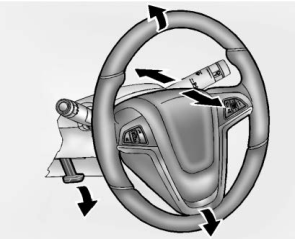
To adjust the steering wheel:
Pull the lever down. Move the steering wheel up or down. Pull or push the steering wheel closer or away from you. Lift the lever up to lock the steering wheel in place.