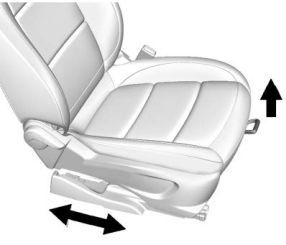Buick Encore: Bluetooth (Pairing and Using a Phone for 7 Inch Screen) / Pairing
A Bluetooth-enabled mobile device must be paired to the Bluetooth system and then connected to the vehicle before it can be used. See the mobile device manufacturer's user guide for Bluetooth functions before pairing the device.
Pairing Information
- If no mobile device has been connected, the Phone main page on the infotainment display will show the Connect Phone option. Touch this option to connect. Another way to connect is to touch the Phones tab at the top right of the display and then touch Add Phone.
- A Bluetooth smartphone with music capability can be paired to the vehicle as a smartphone and a music player at the same time.
- Up to 10 devices can be paired to the Bluetooth system.
- The pairing process is disabled when the vehicle is moving.
- Pairing only needs to be completed once, unless the pairing information on the cell phone changes or the cell phone is deleted from the system.
- If multiple paired cell phones are within range of the system, the system connects to the paired cell phone that is set to First to Connect. If there is no cell phone set to First to Connect, it will link to the cell phone which was used last. To link to a different paired cell phone, see “Linking to a Different Phone” later in this section.
Pairing a Phone
- Make sure Bluetooth has been enabled on the cell phone before the pairing process is started.
- Touch the Phone icon on the Home Page or the phone icon on the shortcut tray near the bottom of the display.
- Touch Phones at the top of the infotainment display. There is also a Connect Phones option in the middle of the Phone display which will shortcut to the Phone List menu.
- Touch Add Phone.
- Select the vehicle name shown on the infotainment display from your cell phone’s Bluetooth Settings list.
- Follow the instructions on the cell phone to confirm the six-digit code showing on the infotainment display and touch Pair. The code on the cell phone and infotainment display will need to be acknowledged for a successful pair.
- Start the pairing process on the cell phone to be paired to the vehicle. See the cell phone manufacturer's user guide for information on this process. Once the cell phone is paired, it will show under Connected.
- If the vehicle name does not appear on
your cell phone, there are a few ways to
start the pairing process over:
- Turn the cell phone off and then back on.
- Go back to the beginning of the Phone menus on the infotainment display and restart the pairing process.
- Reset the cell phone, but this step should be done as a last effort.
- If the cell phone prompts to accept connection or allow phone book download, touch Always Accept and Allow. The phone book may not be available if not accepted.
- Repeat Steps 1−8 to pair additional cell phones.
First to Connect Paired Phones
If multiple paired cell phones are within range of the system, the system connects to the paired cell phone that is set as First to Connect. To enable a paired cell phone as the First to Connect phone:
- Make sure the cell phone is turned on.
- Touch Settings, then touch System.
- Touch Phones to access all paired and all connected cell phones and mobile devices.
- Touch the information icon to the right of the cell phone to open the cell phone’s settings menu.
- Touch the First to Connect option, to enable the setting for that device.
Cell phones and mobile devices can be added, removed, connected, and disconnected. A sub-menu will display whenever a request is made to add or manage cell phones and mobile devices.
Secondary Phone
A cell phone can be enabled as a Secondary Phone by touching the information icon to the right of the paired cell phone name to open the phone settings menu. If a cell phone is enabled as a Secondary Phone, it can connect simultaneously alongside another Bluetooth mobile device. In doing so, the Secondary Phone will be labeled as Incoming Calls. This means the mobile device can only receive calls. The Address Book of a Secondary Phone will not be available and hands-free outgoing calls cannot be placed using this cell phone.
If needed, touch the Secondary Phone while in the Phones list to swap it into the Outgoing and Incoming role. This role makes it possible to place outgoing calls from the Contacts and Recents list.
Listing All Paired and Connected Phones
- Touch the Phone icon on the Home Page or the phone icon on the shortcut tray near the bottom of the display.
- Touch Phones.
Disconnecting a Connected Phone
- Touch the Phone icon on the Home Page.
- Touch Phones.
- Touch the information icon next to the connected cell phone or mobile device to show the cell phone’s or mobile device’s information display.
- Touch Disconnect.
Deleting a Paired Phone
- Touch the Phone icon on the Home Page or the phone icon on the shortcut tray near the bottom of the display.
- Touch Phones.
- Touch the information icon next to the connected cell phone to display the cell phone’s or mobile device’s information display.
- Touch Forget Device.
Linking to a Different Phone
To link to a different cell phone, the new cell phone must be in the vehicle and paired to the Bluetooth system.
- Touch the Phone icon on the Home Page or the phone icon on the shortcut tray near the bottom of the display.
- Touch Phones.
- Touch the new cell phone to link to from the not connected phone list. See “First to Connect Paired Phones” and “Secondary Phone” previously in this section.
 Switching to Handset or Handsfree Mode
Switching to Handset or Handsfree Mode
To switch between handset or
handsfree mode:
While the active call is hands-free, touch
the Handset option to switch to the
handset mode.The mute icon will not be available or
functional while Handset mode is active...
Other information:
Buick Encore 2020-2025 Owner's Manual: Uniform Tire Quality Grading
The following information relates to the system developed by the United States National Highway Traffic Safety Administration (NHTSA), which grades tires by treadwear, traction, and temperature performance. This applies only to vehicles sold in the United States...
Buick Encore 2020-2025 Owner's Manual: Automatic Transmission
The selected gear is also shown in the instrument cluster. P : This position locks the drive wheels. Use P (Park) when starting the engine because the vehicle cannot move easily. Warning It is dangerous to get out of the vehicle if the shift lever is not fully in P (Park) with the parking brake firmly set...
Categories
- Manuals Home
- Buick Encore Owners Manual
- Buick Encore Service Manual
- Digital Speedometer
- Lower Anchors and Tethers for Children (LATCH System)
- Manual Mode
- New on site
- Most important about car
Seat Adjustment
Warning
You can lose control of the vehicle if you try to adjust a driver seat while the vehicle is moving. Adjust the driver seat only when the vehicle is not moving.