Buick Encore: Using the System / Applications Tray
Buick Encore 2020-2025 Owner's Manual / Infotainment System / Introduction / Using the System / Applications Tray

The applications tray is at the top center of the display. The applications tray can have three to five applications.
To add an application from the Home Page to the applications tray:
- Touch and hold any icon on the Home Page to enter edit mode.
- Drag the icon to the applications tray.
To remove an item from the applications tray, drag the icon from the applications tray back to the Home Page.
Adding or removing applications from the applications tray will not remove them from the Home Page.
 Home Page Features
Home Page Features
Touch the icons on the Home Page to
launch an application.
Audio
Touch the Audio icon to display the active
audio source page. Available sources are AM,
FM, SXM (if equipped), MyMedia, USB,
Bluetooth, and AUX Input...
 Infotainment Display Features and Infotainment Gestures
Infotainment Display Features and Infotainment Gestures
Infotainment Display Features
Infotainment display features show on the
display when available. When a feature is
unavailable, the option for the feature may
gray out...
Other information:
Buick Encore 2020-2025 Owner's Manual: Loss of Control
Skidding There are three types of skids that correspond to the vehicle's three control systems: Braking Skid — wheels are not rolling. Steering or Cornering Skid — too much speed or steering in a curve causes tires to slip and lose cornering force...
Buick Encore 2020-2025 Owner's Manual: License Plate Lamp
To replace one of these bulbs: Push the left end of the lamp assembly toward the right. Turn the lamp assembly down to remove it. Turn the bulb socket (1) counterclockwise to remove it from the lamp assembly (3). Pull the bulb (2) straight out of the bulb socket (1)...
Categories
- Manuals Home
- Buick Encore Owners Manual
- Buick Encore Service Manual
- Digital Speedometer
- Settings
- Cooling System
- New on site
- Most important about car
Sun Visors
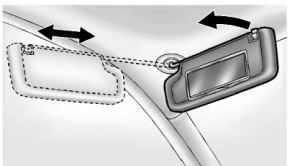
Pull the sun visor down to block glare. If equipped, detach the sun visor from the center mount to pivot to the side window or to extend along the rod.
If equipped, there is a lighted mirror on the sun visor. Lift the cover to open.
Copyright © 2025 www.buencore.com
